Have you ever booked an event only to realise your colleague, partner, child, school or business already had something in mind for you on that day at that time?
Google Calendar
If you haven't already make sure you download the Google Calendar app on your phone. You can download it here for Android or Here for iOS (iPhone). You can also use calendar in your browser, go directly to Calendar here.You'll need your own Google account to use Google Calendar. Once you've created your calendar be sure to share it with those that you want to plan with. Sharing your calendar allows other users to see your calendar right next to their own and makes it easier to see free/busy times and of course plan events to suit both of you.
To share a calendar simple navigate to settings and sharing for the calendar and type in the email address of the person you would like to share with. You have a few sharing options - See free/busy, See all events, Make changes to events, Make changes and manage sharing.
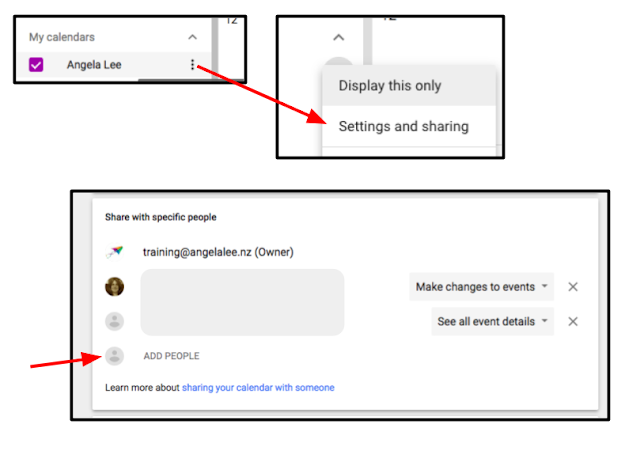
You can have more than one calendar and can share each calendar differently if you chose to. For example many schools have a community calendar that is shared with the school community and a staff calendar that only school staff can see.


Comments
Post a Comment